Understanding Search Results and Viewing Offers
When you click , the system uses your search criteria to generate a value corridor, using data from AUTOonline databases and then searches all configured online automotive markets, also referred to as platforms, for matching offers.
Search results are divided into two sections, the Results section and the Vehicles section.
Understanding Search Results
On the left-hand side of the Results section the system shows an overview of the search criteria used and any tolerances applied.
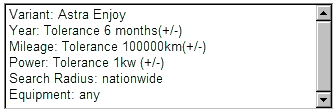
Tolerances are applied to widen the search if the criteria you entered do not generate reasonable results. As an example, by default, the system will apply a tolerance of +/- 25000 km to the mileage and +/- 1 kW to engine power.
- You may have to use the scroll bar to view all search criteria and tolerances.
On the right-hand side of the Results section, the system shows an overview of the search results.
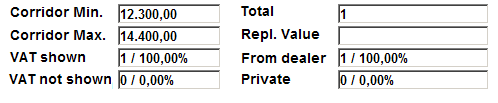
Let's have a look these results in more detail:
- Corridor Min. and Corridor Max. This is the lower and upper value of the replacement value range.
- Total. The total number of matching offers.
- VAT shown. The number of offers with VAT declared.
 More information.
More information. - VAT not shown. The number of offers with VAT undeclared.
- Repl. Value.
- From dealer. The number of offers from dealerships.
- Private. The number of offers from private sources.
 More information.
More information.
Viewing Results in the Vehicles Section
This section shows the details of each matching offer and includes the platform, kilometres and price. When you click an offer, the system shows a summary of the offering, the details of which are taken from the offering on the platform. The summary typically includes vehicle equipment details and any comments added by the dealership or private source, such as the overall condition of the vehicle, contact times and financing and warranty options.
You can view the offering in full by double-clicking it. This shows the actual offer in full from the platform in a new browser window. You can also create a PDF report showing all matching offers and details of the search criteria used by the system. This file is automatically stored as an attachment. If your organisation uses attachment categories, the PDF file will be stored in the category configured for VALUEpilot reports. You can also save this file to your local machine or a server or print it.
Note:
- Once you have your replacement value range (corridor) from VALUEpilot you must be careful when making changes to vehicle details such as mileage or first registration date in other pages. If you do make changes, you can update the vehicle information shown in the VALUEpilot page by clicking Reload Vehicle. This ensures that any changes you make are also shown in the VALUEpilot page.
- VALUEpilot can also be configured to perform a search in the background when you send the case to the insurer. In this configuration, the VALUEpilot results are included in the rules check report, visible to the case recipient in the Categorised Attachments page.
- If you entered an invalid postcode, the following message will be displayed in the PDF showing search results: Unfortunately we could not locate the requested postal code, the search was carried out nationwide.
Next Steps
Once you have performed the valuation using VALUEpilot you have a number of options:
- You may now wish to go back to the valuation performed using the Valuation Manager and make some adjustments to reflect the current market situation. For example, you might make some market and usage corrections and then re-valuate. Refer to Entering Market and Usage Corrections.
- You might wish to perform a salvage relevance check to get a recommendation as to whether the vehicle is worth repairing or not. This check compares the repair cost calculation against the replacement value range. Refer to Performing a Salvage Relevance Check for more information.
- You might decide to send the case. If you send the case to the insurer, the system may check the replacement value range or the corridor min / max against repair costs to ensure consistency. Refer to Sending a Case for more information.