Unlocking and Reassigning Cases
With the correct administrative rights, you can unlock individual and multiple cases that a user has downloaded to AudaPadPro. Once unlocked, you can reassign the case to another user.
Unlocking
- Navigate to the Open list.
- Click
 in the Actions column against the case you wish to unlock or select multiple cases and click
in the Actions column against the case you wish to unlock or select multiple cases and click  from the top of the list.
from the top of the list. - Click:
- to unlock the selected case(s).
- to return to the Open list.
Reassigning to Another User
Single Cases
- Navigate to the Open list.
- Click
 in the Actions column against the case you wish to assign. A dialog box displays.
in the Actions column against the case you wish to assign. A dialog box displays.- Alternatively, open the case, click at the top of the page.
- Click
 to open your address book.
to open your address book. - Select a recipient.
- You can read details of how to search for recipients by clicking here
- Select a reason for assigning the case.
- You can select a reason from the Reason for Assign drop-down box or select the Other Reason for Assigning Option button and enter a reason in the text box provided.
- Click:
- to confirm.
- to close the dialog box without sending the case.
Multiple Cases
- Navigate to the Open list.
- Click the tickbox alongside each case you wish to assign. In the following example, 4 have been selected:
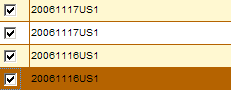
- Click
 from the top of the Case Manager.
from the top of the Case Manager. - At the prompt, click to assign all selected cases. A dialog box displays.
- Follow steps 3 to 5 above.