Re-opening Cases
If you can see the ![]() icon in the Actions column against a case in your Closed list, you can re-open it and make changes. If you closed the case, you will be able to edit it in your Open list. If you sent the case and it was then closed by a recipient, you will be able to open the case in your Sent list but it will read-only. This means that you cannot make changes but you send a message to the user that closed the case.
icon in the Actions column against a case in your Closed list, you can re-open it and make changes. If you closed the case, you will be able to edit it in your Open list. If you sent the case and it was then closed by a recipient, you will be able to open the case in your Sent list but it will read-only. This means that you cannot make changes but you send a message to the user that closed the case.
Single Cases
- Navigate to the Closed list.
- Click
 in the Actions column against the case you want to re-open.
in the Actions column against the case you want to re-open.
Multiple Cases
- Navigate to the Closed list.
- Click the tickbox for each case you wish to re-open. In the following example, 4 have been selected:
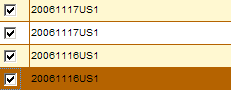
- Click
 from the top of the Case Manager.
from the top of the Case Manager. - At the prompt, click to re-open all selected cases.