Accepting or Denying Repair Costs
- Navigate to the Open list.
- Open the case by clicking
 in the Actions column.
in the Actions column. - Click from the menu bar.
- If more than one calculation is listed, make a selection from the calculation list. In the example below, the first calculation has been selected.
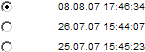
Accepting Repair Costs
- In the Repair Approval section, select the Accepts repair costs with an upper limit of tickbox and enter an upper limit in the textbox.
- Select a value from the Release Assumption drop-down box.
- Depending on the type of claim, select the Liability claim or Collision tickbox.
- If you select collision, you must also enter a retention value. If you click the Collision tickbox, when you send the repair cost decision, the system will also include an official RCA.
- Click . You can now send the repair cost decision. Refer to Sending the Repair Cost Decision.
Denying Repair Costs
- Click . You can now send the repair cost decision. Refer to Sending the Repair Cost Decision.
Notes:
- When you click or, the system checks that you have filled all mandatory fields in the current page. If there are any incomplete mandatory fields, the system marks them with ![]() and displays a warning at the top of the page. Error. All mandatory fields must be filled before sending the case.
and displays a warning at the top of the page. Error. All mandatory fields must be filled before sending the case.
- The system also checks other pages and displays ![]() in the menu bar against any that have incomplete mandatory fields. You must fill all mandatory fields in all pages before trying to send the repair cost decision again.
in the menu bar against any that have incomplete mandatory fields. You must fill all mandatory fields in all pages before trying to send the repair cost decision again.