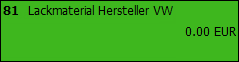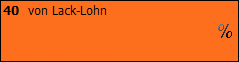Selecting ID Block Codes
If configured for your organisation, click ![]() in the Toolbar to open the ID Block Codes dialog box. IDBCs are divided into categories such as Paint Materials and Paint Fixed Rates and spread over several pages, which you can open by clicking the corresponding tab. To select an IDBC click it. When you do so, OnePad will display a calculator pad, which you can use to overwrite the system-stored value. To de-select an IDBC, click it and click the button in the calculator pad.
in the Toolbar to open the ID Block Codes dialog box. IDBCs are divided into categories such as Paint Materials and Paint Fixed Rates and spread over several pages, which you can open by clicking the corresponding tab. To select an IDBC click it. When you do so, OnePad will display a calculator pad, which you can use to overwrite the system-stored value. To de-select an IDBC, click it and click the button in the calculator pad.
Refer to the following guide, which you can refer to when making selections.
Example |
Description |
|
IDBC is selected. To change the default value of an IDBC, right-click it and enter a value using the keypad. |
|
The selection of this IDBC will conflict with a previous selection. When you click the IDBC, the ID Block Codes Conflict Dialog box will show you the IDBCs that conflict. Conflicting IDBCs are removed when you confirm selection. |
|
IDBC is not currently selected and does not conflict with any previous selections. |
|
The IDBC unit value is a currency amount. |
|
The IDBC unit value is a workunit. |
|
The IDBC unit value is a percentage. |
|
ID Block Code not currently selected. Overview tab only. |
|
ID Block Code already selected. Overview tab only. |
|
Selection would conflict with previous selections. The Conflict dialog box will display those ID Block Codes that will be replaced when you confirm selection. Overview tab only. |
Searching for ID Block Codes
If you can't find an IDBC, you can try searching for it. Click the Overview tab and enter the code or a description (in part or in full) in the Search for IDBC field and click ![]() . If you enter a description, the system will highlight any IDBC that contains the search term in its description. Clicking
. If you enter a description, the system will highlight any IDBC that contains the search term in its description. Clicking ![]() will cycle through the highlighted matches. Double-click one to select it.
will cycle through the highlighted matches. Double-click one to select it.
You can also use the keyboard pad and calculator pad to enter a search term by clicking ![]() . Click here for details about the keyboard and calculator pads.
. Click here for details about the keyboard and calculator pads.
Using the Overview Tab to Select and De-select ID Block Codes
Selecting
Expand a category to display all of the codes in that category by clicking ![]() . You can also expand all categories by clicking
. You can also expand all categories by clicking ![]() .
.
- Double-click an IDBC to select it. The IDBC displays in the right-hand pane.
- Clickto close the dialog box.
➀ If you wish to overwrite the value provided by the system, click the value for the desired IDBC in the right-hand pane and enter a value.
➁ You can also add an IDBC by clicking and entering a valid IDBC number. The system will add the description and unit for you but you must enter your own value.
and entering a valid IDBC number. The system will add the description and unit for you but you must enter your own value.
De-selecting
- Click the IDBC from the right-hand pane and then click
 .
. ➀ You can delete multiples IDBCs depressing CTRL on your keyboard and clicking the IDBCs you want to delete.
Notes:
- The system will only display those IDBCs that have been configured for your organisation and are relevant for the case vehicle.
- Any changes you make in the ID Block Codes dialog box will overwrite any previous selections made in AudaPadWeb, AudaFlow or a back-office system.
- If you selected a read-only partnership or contract in AudaPadWeb, AudaFlow or a back-office system, you will not be able to add any new IDBCs or edit or delete any existing selections.
- The system will display an error message if you enter a value that is not valid for the selected IDBC.
- Notice that the system displays the type of value expected in the Unit column. For example, EUR indicates that the value you need to enter is a currency value. % indicates that you need to enter a percentage value.
- If you select IDBC 81 and paint information is available from the manufacturer, the system will ask if you wish to view the paint information for the vehicle you are working on. Click to view this information.
If displayed, you can also view this information by clicking ![]() . Please note however that if IDBC 81 is not available for the model or paint information does not exist this button will not display.
. Please note however that if IDBC 81 is not available for the model or paint information does not exist this button will not display.
- If you select IDBC 51, the system will display the following message to inform you that the painting system will be set to AZT: Adding this AZT ID Block code removes manufacturer painting. Do you want to continue? You must click Yes to confirm your selection of IDBC 51. See Viewing Manufacturer Paint Information.
- If you de-select IDBC 51, the system will display the following message to inform you that the painting system will be set to manufacturer: Removing this ID Block code sets the painting to Manufacturer. Do you want to continue? You must click Yes to confirm that you wish to de-select IDBC 51.
- You can view your ID Block Code selections in the Check-list. The Check-list also shows your standard and non-standard position selections. Click the Check-list tab to view the check-list.