How to Replace a Portion of a Vehicle Part
In this example, you are going to learn how to replace a portion of a vehicle part. This is called partial replacement because you are not replacing the whole part.
Partial replacements are not always possible. Black circles in the drawing indicate that you can select partial replacements.
- Navigate to the correct zone for the part. Black circles
 indicate a part can be partially replaced.
indicate a part can be partially replaced. - Click the black circle that corresponds to the portion you wish to replace.
- Make a selection from the Selection of multiple parts dialog box.
- Click . The black circle of the selected part portion changes to
 and the portion is shaded blue. This is shown below.
and the portion is shaded blue. This is shown below.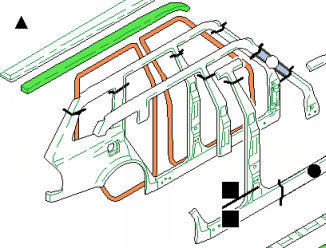
- Select a repair and paint method. The black circle changes to red to indicate a repair method has been applied. See Selecting and De-selecting Repair and Paint Methods.