Selecting Repair and Paint Methods
Selecting Repair Methods
With the part selected, click a repair method from the Repair Panel. The system highlights the selected part and the repair/paint method, as shown in the example below.
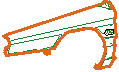
![]()
If configured, when you select a repair method the system will show you any additional parts and labour, triggered by the selection of the repair method. In the Parts Composition dialog box you can review the additional parts and labour and de-select any additional parts not required as part of the repair. Any additional parts you de-select will not be included in the calculation of repair costs.
You can mutate the prices of the additional parts in the Standard Positions tab.
Selecting Paint Methods
If there is a manufacturer recommended paint method associated with a repair method, when you click that repair method, the system will select the paint method for you. In other cases, the system will automatically select a repair method for you based on the most logical paint method for the part and repair method selected. Of course, you do not have to keep any selection the system makes for you.
Refer to the following table for more information about system selected paint methods and any selections you must make.
Repair Method |
Paint Methods |
Explanation |
|
|
System has automatically selected LE. You do not have to select LE. |
|
|
System has automatically selected LE. You do not have to select LE. |
|
The part is delivered painted. You do not have to select L. |
|
|
|
You do not have to select LI. |
|
|
You have to select LE or LI. The system will display a message to remind you to select one of these methods. |
|
|
You have to select L or LI. The system will display a message to remind you to select one of these methods. |
 Did you know?
Did you know?
Many factors determine which paint methods you can select from, including the part, the part material and the paint system.
More information about selecting repair and paint methods...
De-selecting Repair and Paint Methods
- To de-select a repair or paint method, simply click the highlighted method in the Repair Panel.
Support for Parts Common to Both Sides of the Vehicle
When you click a part that is common to both sides of a vehicle, OnePad will display an additional Repair Panel for the part on the side of the vehicle not shown. If you then apply a repair or paint method, OnePad will apply a specific border colour to indicate whether you applied the repair or paint method to the left-sided or right-sided part. Purple is used for left-sided parts, blue for right-sided parts and orange for parts where the method has been applied to both sides. Examples are shown below:

![]()
![]()