Notes:
- Notice that if you select Per hour and enter a labour rate, the system will calculate the per WU rates for you based on a time basis. If you later decide to change how labour rates are calculated, you can simply change your selection to Per WU, keeping the values calculated by the system or editing them as required.
- Because you have chosen to enter rates manually, the time basis will be taken from the case vehicle model. If you have not yet identified a vehicle, the system will use 10 as the default time basis. Both the source of the time basis and the time basis value itself are shown below the labour rate fields.
- If you enter a per hour labour rate that is less than the threshold configured for your organisation the system will ask you to check the value you entered. You will also be asked if you enter a per WU labour rate that is more than the threshold. By default, this threshold is 20
The default paint method is determined by your configuration. It is also possible that the default paint rate will differ depending on the manufacturer of the case vehicle.
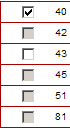
- to confirm your selections.
- to return to the Labour rates page.
Notes:
- Some IDBCs have a default value, which you can either accept or edit.
- The system automatically prevents you from selecting ID Block Codes that conflict. In the above example, the system has greyed out codes 42, 45, 51, and 81.
- If displayed, click ![]() to view information about the ID Block Code.
to view information about the ID Block Code.
- In some configurations, the Labour Rates page includes the TypeDAT Info button. Clicking this button displays information about the selection of labour rates and ID Block Codes.