Using the Modification Panel
If configured, you can use the Modification Panel to override system values. When using this panel, you have the option of using a calculator pad to enter values and, if necessary, calculate sums. This is particularly useful if you are using a pen computer. Click here for details of how to use the calculator pad.
Click here for a list of common mutation codes.
- Select a part and repair/paint method.
- Click in the Repair Panel.
➀ Clicking REP changes the view back to repair and paint methods
- If you selected both a repair method and a paint method, click which method the mutation applies to. In the following example, the user has selected repair method E:
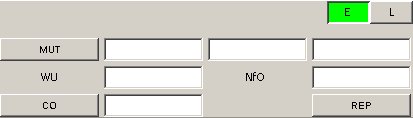
- Enter values as required.
- If you wish to mutate the paint method, in the above example, L, you must first click the paint method before entering values.
- Click REP to return to the Repair Panel. You will notice that the MOD button is highlighted and that details of the mutation are displayed in the adjacent text field, as shown below:

You can override prices, work units and change the repair method.
Prices
- Click and select a part price mutation code.
- In the first text field, enter a new price or use the calculator pad to calculate a sum.
➀ To help you when inserting mutation prices and values, the system shows the expected value in brackets. For example, [EUR] or [percentage].
- If necessary, enter further price mutations by clicking in the second and third text fields, clicking and entering a new price.
Notes:
- Your configuration determines how many price mutations you can enter.
- If the mutation code has already been selected for you because, for example, the system has added extra costs for you, you only need enter your price against the mutation code.
Work Units
- Enter a number in the WU field or use the calculator pad to calculate a sum.
Note: If you hover the mouse cursor over WU in the Modification Panel, the system will display the number of work units per hour.
Changing the Repair Method
- Click and select a repair method.
- If the Enter WU dialog box displays, enter the number of work units and click .
- New for Old
- Enter a number in the NfO field or use the calculator pad to calculate a sum.
Entering Comments
You can enter comments in the Modification Panel for any part. For example, you might wish to enter a comment to highlight the fact that a particular part is not damaged. Any comments you enter will display in the calculation in the Extras section.
- Select a part and repair/paint method.
- Click in the Repair Panel.
- Click . By default, the system takes the spare part label as the comment.
- Enter a comment, deleting, if necessary the default comment.
- Click:
- to confirm. The Comments button is highlighted in the Modification Panel.
- to close the dialog box without entering a comment.