Selecting and De-Selecting All Parts in a Zone
Selecting
It is possible to assign paint and repair methods to all parts in a zone. Doing this will overwrite any previous selections.
- Click a vehicle zone from the Zone Navigation tab. Notice that the Repair Panel displays Multiple Selection, as shown in the following example:

- Click the desired repair/paint method.
- At the prompt, click:
- to apply the selected method to all zone parts and overwrite any previous selections.
- to cancel.
De-Selecting
- Click a vehicle zone from the Zone Navigation tab. Notice that the Repair Panel displays Multiple Selection and the repair/paint method applied to all parts in the zone:
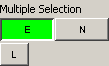
- From the Repair Panel, click the highlighted repair/paint method.
- At the prompt, click:
- to de-select the method for all zone parts.
- to cancel.